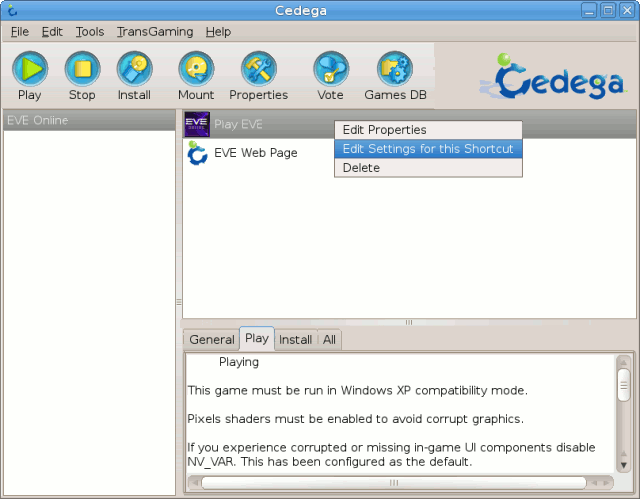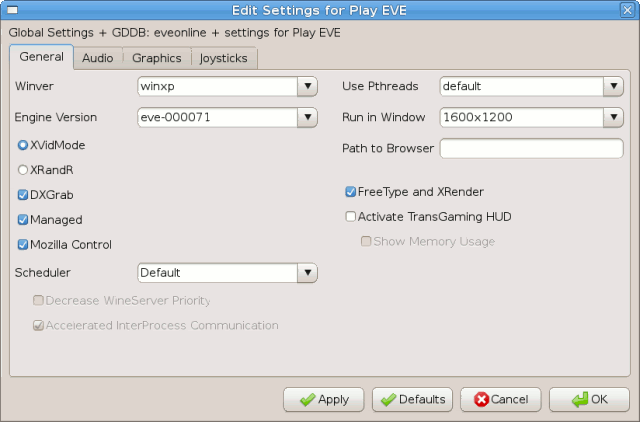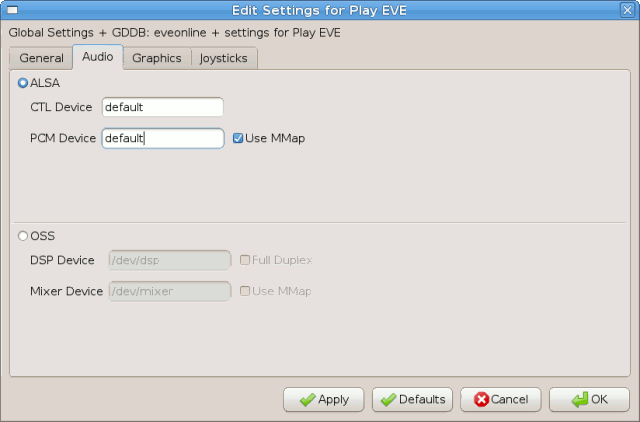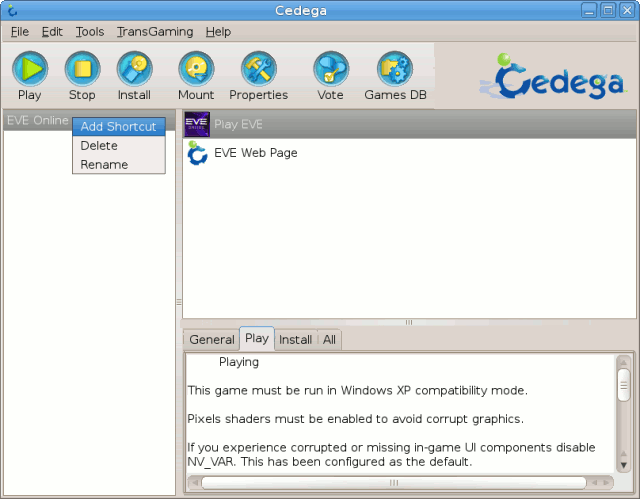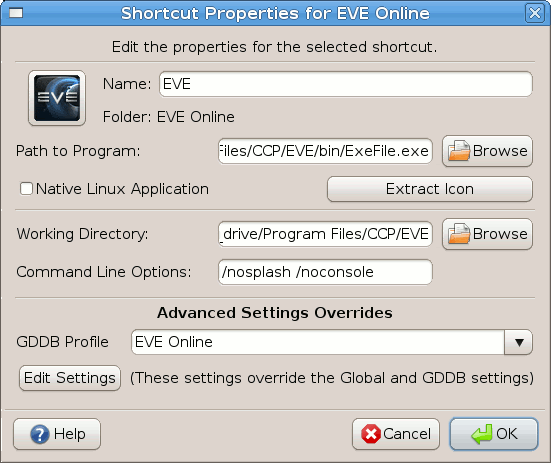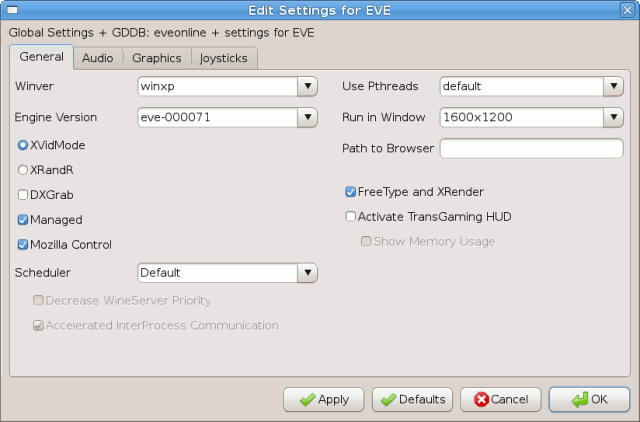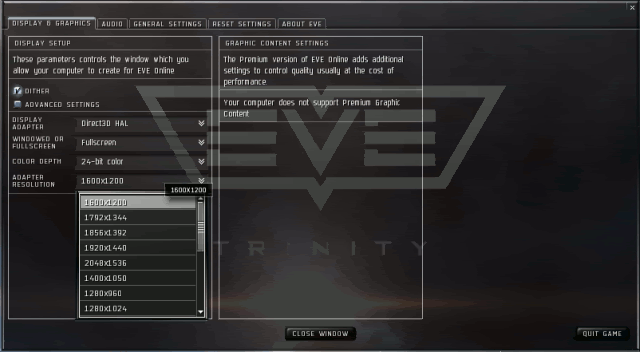EVE Online Trinity - in Linux
I've just begun my venture into the world of EVE Online and find it quite intriguing. However, since the "port" to Linux was poorly done by Transgaming I was having quite some problems with parts of the game, namely it's locking of the soundcard and it's often crashing. Here is a (rather hold-in-hand style, sorry to those who find it boring) guide on how to set up EVE in Linux so you can listen to music while playing and run the game in a window so it won't leave your system unusable when the client freezes (and so you can minimise it and switch to other tasks, this is Linux, remember?).
1. Installing the client
Last I downloaded EVE for Linux, it wouldn't even install properly, set wrong permissions and no amount of tweaking would get it running, so I was a bit hesitive this time, but to my surprise Trinity installed without a problem (as a single user install (on Mint (that is based on Ubuntu))). You can download EVE for Linux here: http://www.eve-online.com/download/linux.asp
2. Setting its preferences (for shared audio)
As standard, Transgaming (the company responsible for "porting" EVE to Linux (it's not a port, it's just EVE and Cedega in single package)) has set Trinity to be the only program allowed to use the soundcard - to fix this, open a terminal and type the following:
1env CEDEGA_PATH=$HOME/.cedega $HOME/.cedega/.ui/runGUIto get to the Cedega user interface.
Click on "EVE Online" to your left, and then right click on "Play EVE" on your right and select "Edit Settings for this Shortcut" (the window that pops up is also accessable from the "EVE Online Configuration" launcher in your desktop environments application menu, as "Configure Options", but this method has a few extra possibilites we'll use in a moment).
You should now see this:
Switch to the audio tab, and edit the text fields so it says "default", like so:
Other programs can now also use the soundcard while you're playing EVE. If that was all you wanted to do, you can stop reading now.
3. Setting it to window-mode
Now, Transgaming didn't do a very good job in my oppinion in the "porting", as the client crashes often, and also has the same "inactivity bug" as WoW suffers from in Cedega, being that the program freezes if left untouched for a few minutes (even sometimes just when there's not much action in the game). Since Transgaming haven't bothered giving us the option to run EVE in a window (like it seems the Windows client can), this causes your computer to become unreachable as Cedega also grabs the keyboard focus, so you can't get out of the game if (when) it crashes.
To remedy this, we can force EVE to run in a window, so we can at least kill it when it freezes.
Let's go back to the Cedega window. Right click on "EVE Online" to your left, and select "Add Shortcut":
In the window that appears we need to do a few things. First we have to give the shortcut a name, I suggest you call it "EVE" to make it easier to follow my example. Then, we need to tell Cedega where the EVE executable is. Instead of just giving it the standard EVE executable, we're going to give it the one that the standard EVE executable executes (if we don't we'll end up with two windows instead of one - the EVE window and the EVE splash-window (and no, the splash-window does not go away until you exit the game)).
So, type "/home/YOURUSERNAME/.cedega/EVE Online/c_drive/Program Files/CCP/EVE/bin/ExeFile.exe" (replacing YOURUSERNAME with your username) next to "Path to Program". Also, I suggest you click the "Extract Icon" button, as the Windows icon for EVE is much nicer than the one Transgaming has supplied for Linux - don't ask why.
Set the "Working Directory" to "/home/YOURUSERNAME/.cedega/EVE Online/c_drive/Program Files/CCP/EVE" (again replacing YOURUSERNAME). We also have to pass it some arguments, one to stop it from trying to display a splash screen that won't display, and one to make it start a bit faster, so write "/nosplash /noconsole" next to "Command Line Options:".
Next, select "EVE Online" as the GDDB Profile to make Cedega run the game correctly.
The window should now look much like this:
Before we can go further and edit the settings (to make it run in a window), we need to click the "Ok" button first to make Cedega save this shortcut - so go ahead and click it.
Now, let's make it run in a window.
Much like before, right click on the EVE icon we just created and select "Edit Settings for this Shortcut". I suggest you repeat the steps from before to make Cedega play nicely with other audio programs, so go back to see how we did that.
Back in the "General" tab, simply select your desired window size at "Run in Window" to your right, and uncheck "DXGrab" to make your mouse able to leave the window (you really want that, you really do).
Your window should now look much like this:
Now that we have configured Cedega to be able to run EVE in window mode, we need to configure EVE to run in the window., so let's start her up. With our "EVE" selected in the list to right in the Cedega window, click the play button in the top of the window to start EVE.
When EVE has loaded (you don't need to log in), press the Escape key on the keyboard and a settings window will appear.
Select the same "Adapter Resolution" as you did in the Cedega Settings window and click apply:
EVE is now configured.
Now, our windowed EVE isn't much good if we can't run it, so here's the command to do so:
1env CEDEGA_PATH=/home/YOURUSERNAME/.cedega /home/YOURUSERNAME/.cedega/.ui/runGUI -run "EVE Online" "EVE"(again, replace YOURUSERNAME with your username)
To add this as a shortcut to your panel in Gnome (if that's what you're running), I suggest you locate the original EVE icon under Games, right click on it and select "Add this launcher to panel". Then right click on the newly added icon on your panel, select Properties and replace whatever is in Command with the command above. I'll leave finding our fancy icon from Windows as an exercise for the reader ;)
You now have a nice and easy access to running EVE on Linux without it freezing your system or stealing your soundcard. Enjoy.